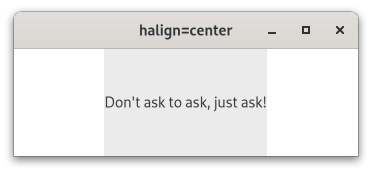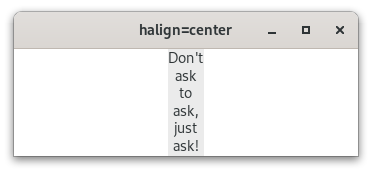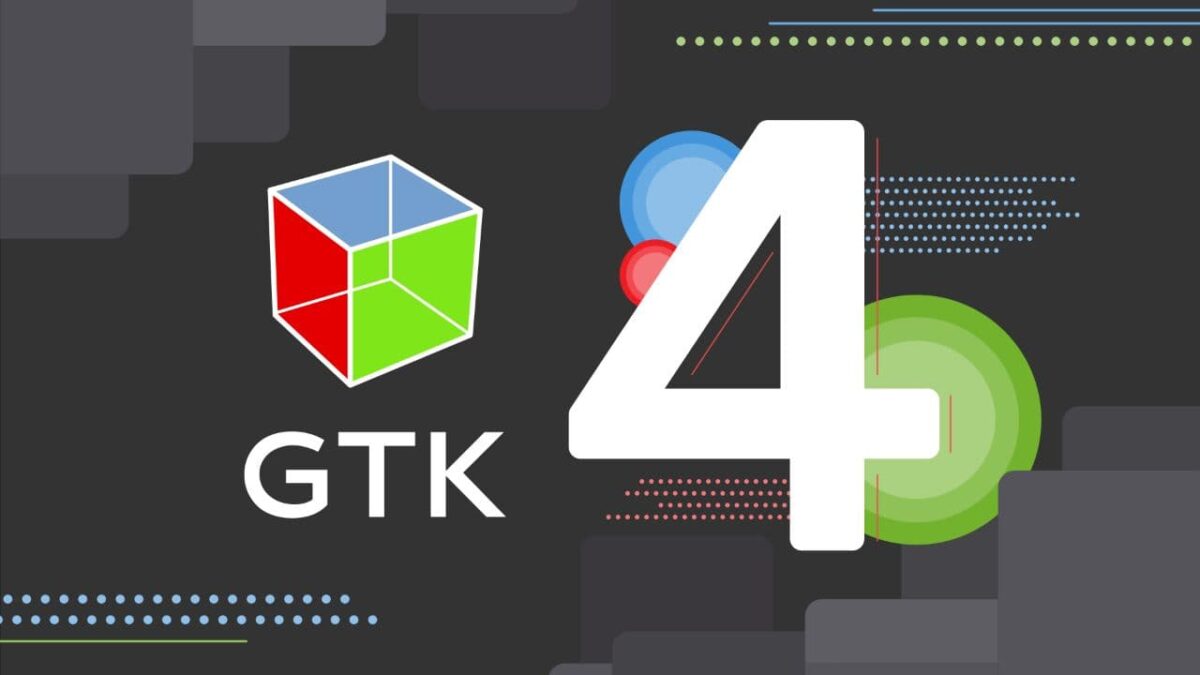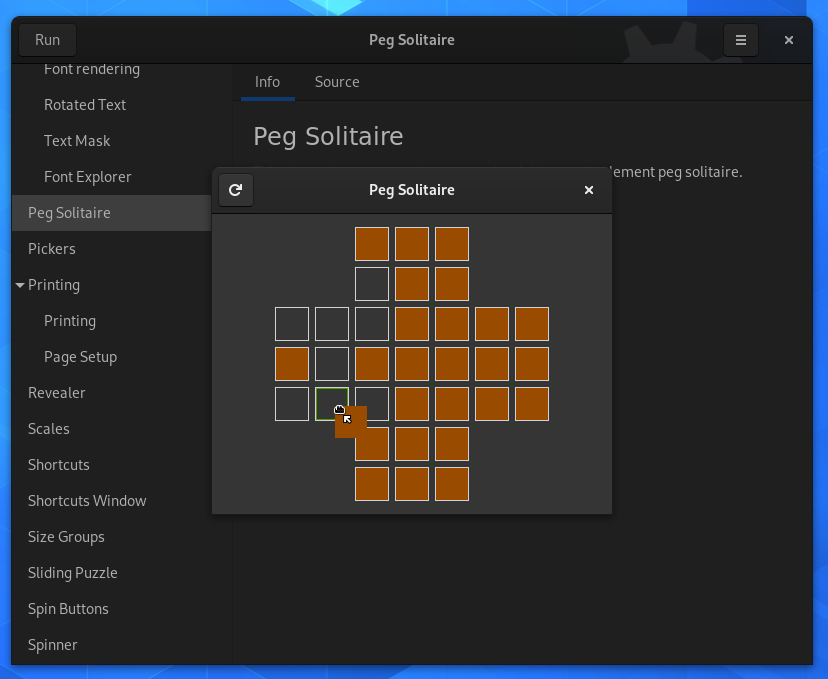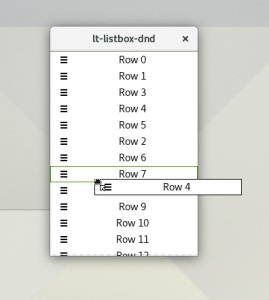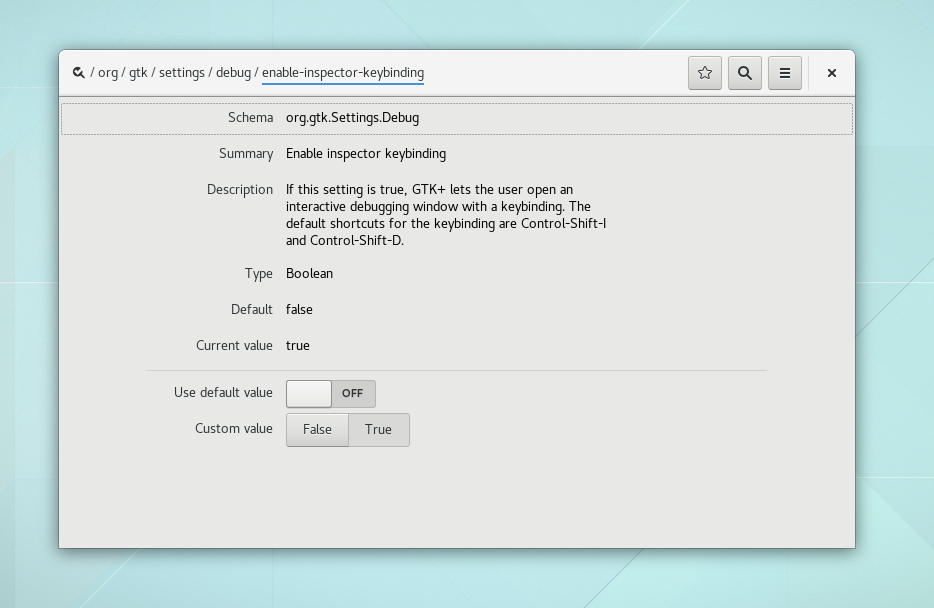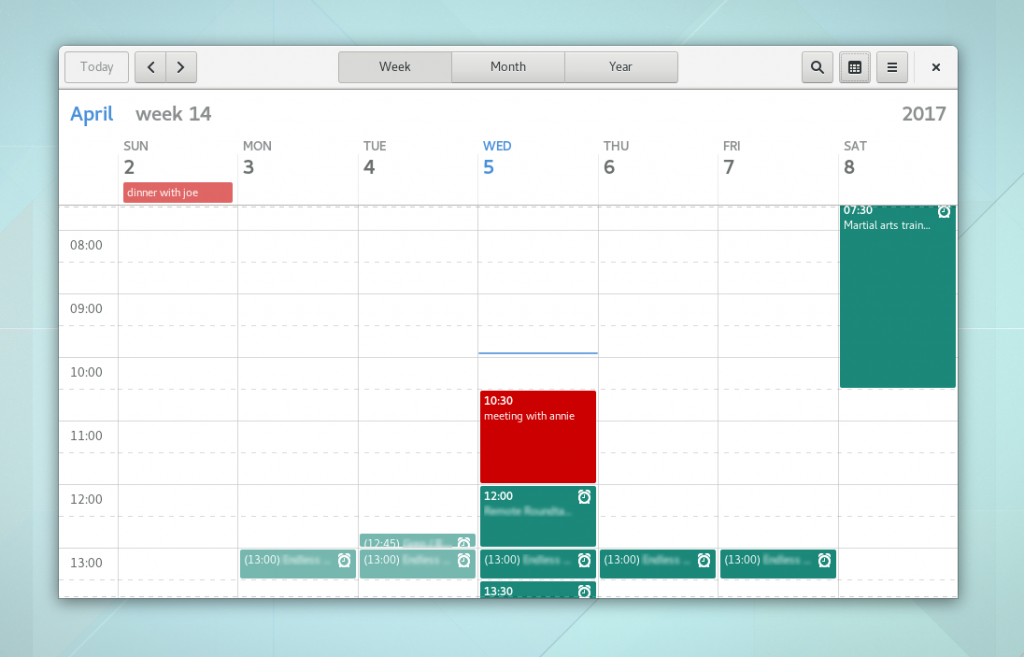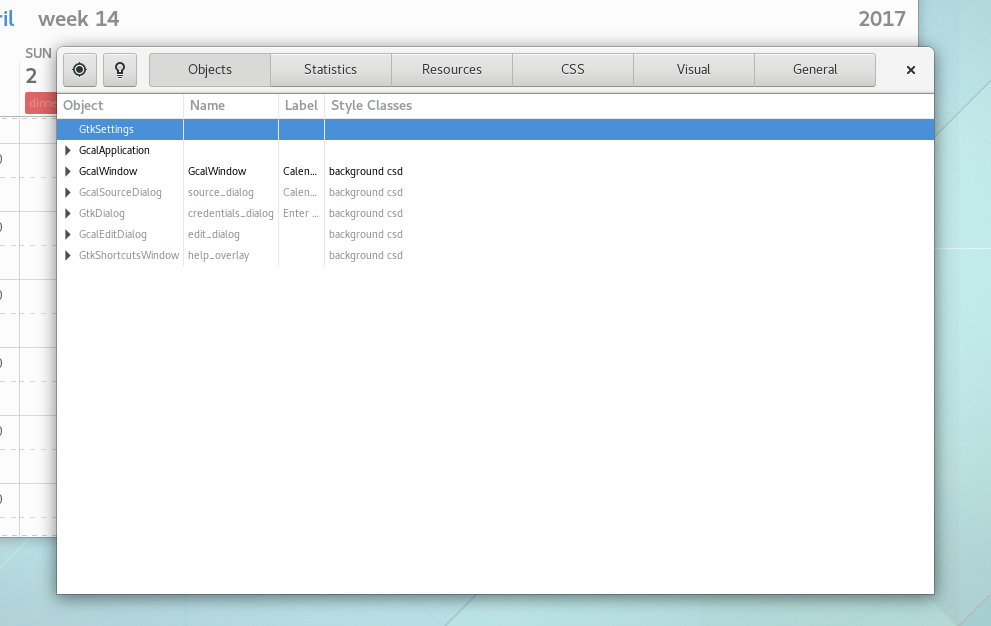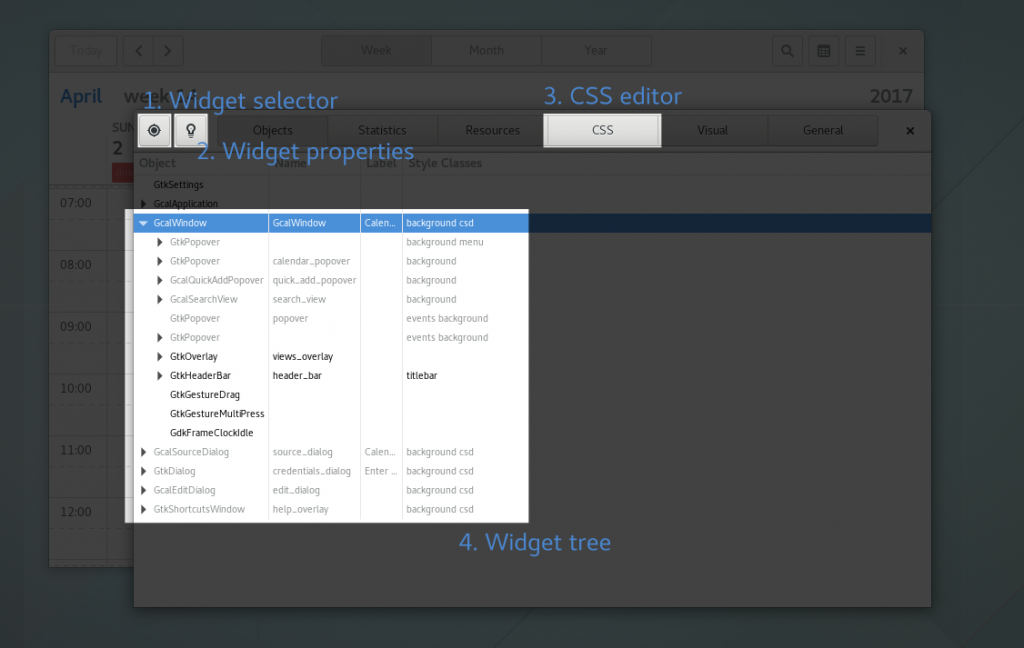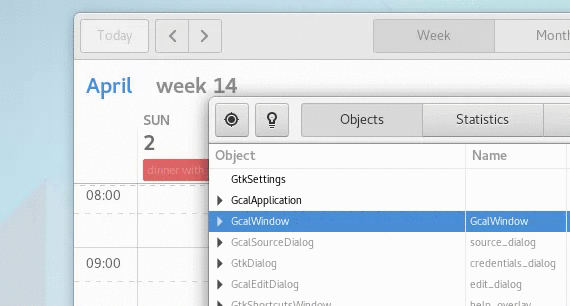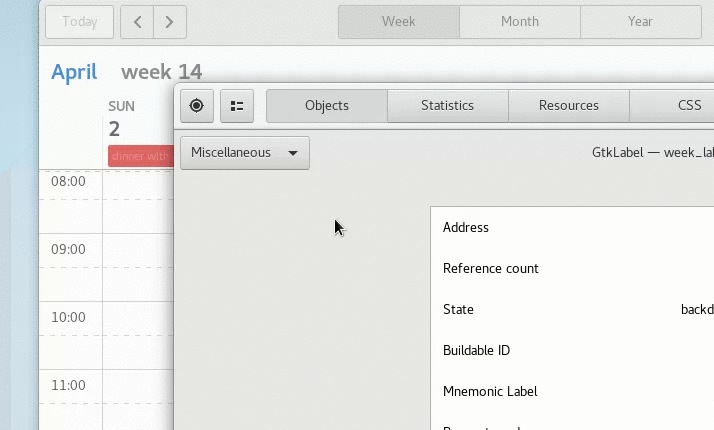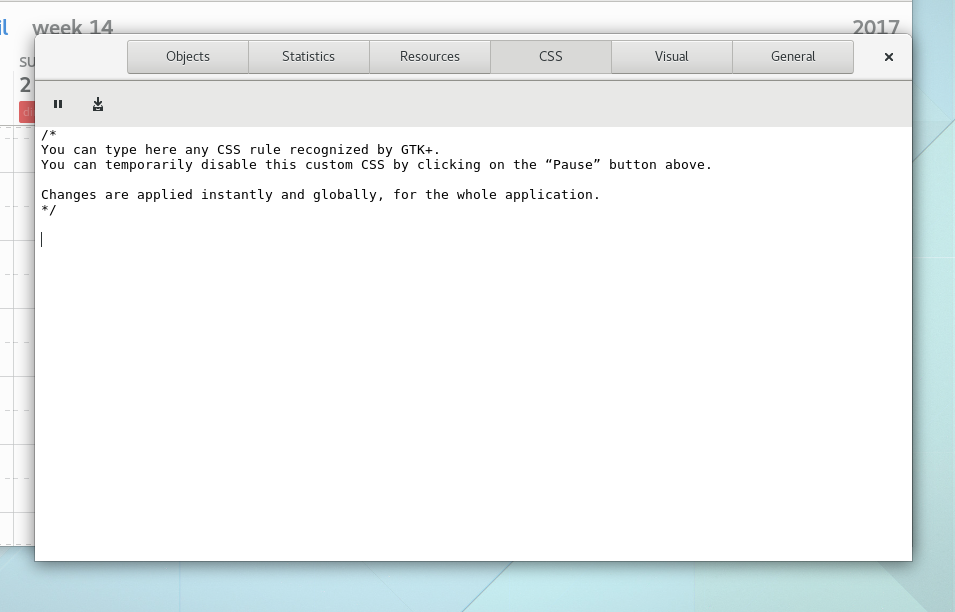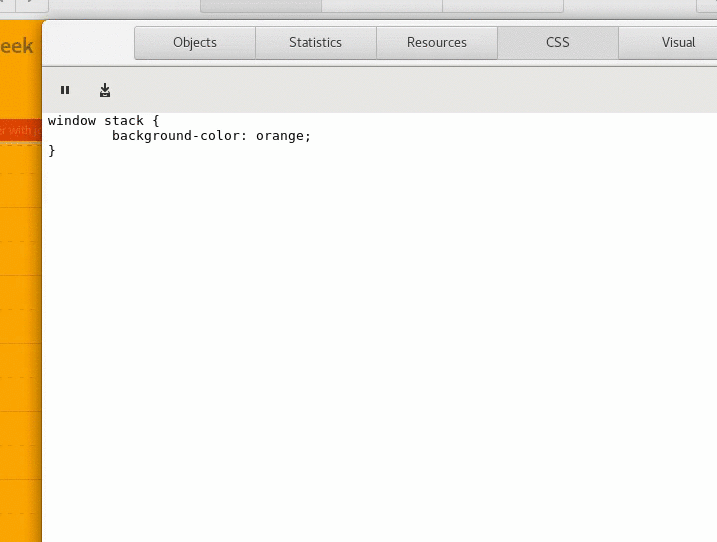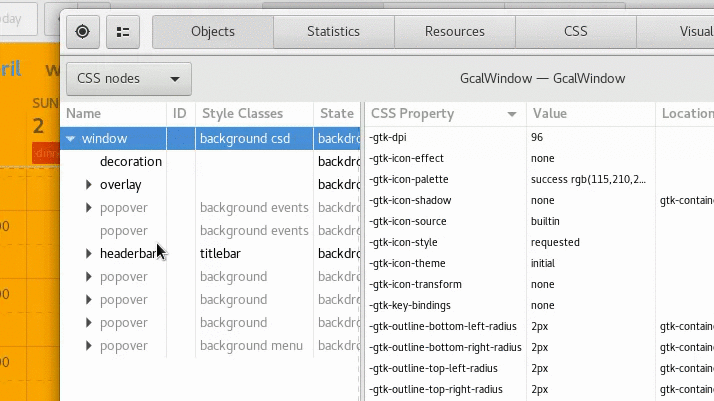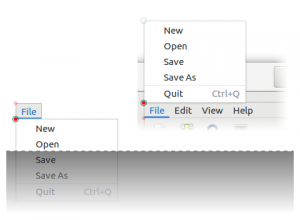Version 1.0!
I am pleased to announce the release of Casilda version 1.0, a simple Wayland compositor widget for GTK 4 which can be used to embed other processes windows in your application.
This version includes lots of rendering improvements and optimizations together with new features and a simple API.
Etymology
Following Wayland tradition, this library is named after my hometown in Santa Fe, Argentina.
Why?
When I started working on Cambalache (a new GUI designer for GTK) one of the main design goals was to create all the preview widgets in a separate process to be able to support GTK 3 and 4 projects and avoid any situation that could take down the whole application. This requires a way to embed another process windows in a GtkWindow, initially I decided to use Broadway backend and a WebView as a stopgap measure until Cambalache was mature enough to justify investing time in making a proper Wayland compositor widget.
This requires a way to embed another process windows in a GtkWindow, initially I decided to use Broadway backend and a WebView as a stopgap measure until Cambalache was mature enough to justify investing time in making a proper Wayland compositor widget.
wlroots
After a couple of years the WebView approach started to show its limitations, so it was time to give the original idea of creating a Wayland compositor widget a try.
Thankfully, the wlroots library makes it relatively easy, especially with the help of it’s community!
You can read more about the first release of the compositor widget in the following post.
In a nutshell, Casilda utilizes wlroots to handle most of the wayland protocol, including the creation of virtual input and output devices.
It creates a wayland keyboard and pointer devices which then events are feed from a few GtkEventController in the Compositor widget.
It also creates an output device the same size as the widget allocation, which means each time the compositor widget size changes, wayland clients get a output resolution change event.
Native Rendering
Originally Casilda relied on wlroots to render the whole scene, get a pixel buffer and upload it to a cairo surface to render it in GTK. This worked, but was not optimal, for a number of reasons:
-
- Shared memory buffers – Clients had to render in software mode
- Extra copy to upload wlroots buffer to GTK for rendering
Luckily @valpackett decided to step in and added support for dmabufs which allows clients to use OpenGL or Vulkan to render.
Based on this work, I decided that it would be nice to go one step further and create a GdkTexture from each client window dmabuf and use it directly in the GTK scene graph.
This cuts all the middle men and extra copies/uploads and makes client windows directly accessible to render them in GtkWidget::snapshot() Here you can see the graphics updates of the compositor and how thanks to damage regions we do not need to update the parts that did not change.
Here you can see the graphics updates of the compositor and how thanks to damage regions we do not need to update the parts that did not change.
Rendering natively adds some complexity but also gives us more flexibility. For example, I was able to easily tint the parent for transient windows. This is the actual code that tints the parent window, a simple color matrix transformation that gets converted somewhere in the rendering pipeline into a simple pixel shader.
This is the actual code that tints the parent window, a simple color matrix transformation that gets converted somewhere in the rendering pipeline into a simple pixel shader.
if (has_transient) { graphene_matrix_t matrix; graphene_vec4_t offset; graphene_matrix_init_from_float (&matrix, (float[16]) { 0.8, 0, 0, 0, 0, 0.8, 0, 0, 0, 0, 0.8, 0, 0, 0, 0, 1 }); graphene_vec4_init (&offset, 0, 0, 0, 0); gtk_snapshot_push_color_matrix (data->snapshot, &matrix, &offset); } |
Scrollable interface
CasildaCompositor now implements GtkScrollable interface, by default it does not have any adjustments set, but if you pack it inside a GtkScrolledWindow it will extend the size of the virtual output depending on the size and position of every client window. Currently it only expands the virtual output when you move a window over the left or bottom edge.
Currently it only expands the virtual output when you move a window over the left or bottom edge.
API – How to use it?
Casilda uses gi-docgen to generate it’s API reference documentation and it is available online here.
To embed another process window in your GTK 4 application all you have to do is create a CasildaCompositor widget and add it in the hierarchy just like any other widget.
You can specify which UNIX socket the compositor will listen on for client connections or use casilda_compositor_get_client_socket_fd() to get an already connected socket to the compositor.
compositor = casilda_compositor_new ("/tmp/casilda-example.sock"); gtk_window_set_child (GTK_WINDOW (window), GTK_WIDGET (compositor)); |
Once the compositor is running you can connect to it by specifying the socket in the WAYLAND_DISPLAY environment variable.
export GDK_BACKEND=wayland export WAYLAND_DISPLAY=/tmp/casilda-example.sock gtk4-demo |
If you do not want any client being able to connect to the compositor you can pass NULL as socket and spawn the client with casilda_compositor_spawn_async() or get an already connected socket with casilda_compositor_get_client_socket_fd() and pass it to the client with the WAYLAND_SOCKET environment variable.
compositor = casilda_compositor_new (NULL); gtk_window_set_child (GTK_WINDOW (window), GTK_WIDGET (compositor)); gtk_window_present (GTK_WINDOW (window)); gchar *argv[] = { "/usr/bin/gtk4-demo", NULL }; casilda_compositor_spawn_async ( compositor, NULL, argv, NULL, G_SPAWN_DEFAULT, NULL, NULL, NULL, NULL ); |
Language Bindings
Casilda uses GObject introspection to enable bindings for other languages.
This is a full example in Python
#!/usr/bin/python3 import gi import sys gi.require_version("Gtk", "4.0") gi.require_version("Casilda", "1.0") from gi.repository import GLib, Gtk, Casilda class CasildaApplication(Gtk.Application): def __init__(self): super().__init__(application_id="ar.xjuan.casilda.PyGObject.Example") def do_activate(self): compositor = Casilda.Compositor() window = Gtk.ApplicationWindow( application=self, title="Casilda Compositor", default_width=800, default_height=600, child=compositor ) compositor.spawn_async ( None, ["/usr/bin/gtk4-demo"], None, GLib.SpawnFlags.DEFAULT ) window.present() if __name__ == "__main__": app = CasildaApplication() sys.exit(app.run(sys.argv)) |
and in JavaScript
#!/usr/bin/gjs -m import System from 'system'; import GLib from 'gi://GLib'; import GObject from 'gi://GObject'; import Gtk from 'gi://Gtk?version=4.0'; import Casilda from 'gi://Casilda?version=1.0'; let CasildaApplication = GObject.registerClass({}, class CasildaApplication extends Gtk.Application { constructor() { super({ application_id: 'ar.xjuan.casilda.Gjs.Example' }); } vfunc_activate() { let compositor = new Casilda.Compositor(); let window = new Gtk.ApplicationWindow({ application: this, title: 'Casilda Compositor', default_width: 800, default_height: 600, child: compositor }); window.connect('close-request', () => { this.quit(); }); compositor.spawn_async ( null, ["/usr/bin/gtk4-demo"], null, GLib.SpawnFlags.DEFAULT, null ); window.present(); } }); let app = new CasildaApplication(); app.run([System.programInvocationName].concat(ARGV)); |
This pretty much covers Cambalache use case and the old XEmbed protocol used by GtkSocket/GtkPlug widget classes.
All you need to do is put the widgets you want to embed in a full screen window and launch the process with spawn_async() .
The compositor will take care of the rest, including resizing the fullscreen window when the compositor size changes.
What’s next?
Besides bugfixes future releases will focus on upgrading to new wlroots releases and improving current features like keyboard layout support, touch devices, etc.
Where to get it?
Source code lives on GNOME gitlab here
git clone https://gitlab.gnome.org/jpu/casilda.git
Matrix channel
Have any question? come chat with us at #cambalache:gnome.org
Mastodon
Follow me in Mastodon @xjuan to get news related to Casilda and Cambalache development.
Happy coding!