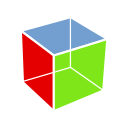(This is the third part of a series about custom widgets in GTK 4. Part 1, part 2).
Widgets are recommended
As we said earlier, “everything is a widget.” For example, we recommend that you use a GtkLabel instead of manually rendering a pango layout, or a GtkImage instead of manually loading and rendering a pixbuf. Using a ready-made widget ensures that you get all of the expected behaviors, such as selection handling, context menus or hi-dpi support. And it is much easier than doing it all yourself.
Delegating Layout
The default implementations of the snapshot() and measure() functions are handling child widgets automatically. The main responsibility for a custom widget is to arrange the child widgets as required. In GTK 3, this would have been done by implementing the size_allocate() function. You can still do that. But in GTK 4, a more convenient alternative is to use a layout manager. GTK comes with a number of predefined layout managers, such as GtkBoxLayout, GtkCenterLayout, GtkGridLayout, to name just a few.
A layout manager can be set up in various ways, the easiest is to set a layout manager type in your class_init function:
gtk_widget_class_set_layout_manager_type (widget_class,
GTK_TYPE_GRID_LAYOUT);
GTK will then automatically instantiate and use a layout manager of this type.
Layout managers wrap your child widgets in their own “layout child” objects, which can have properties that affect the layout. This is a replacement for child properties. And just like child properties, you can set these “layout properties” in ui files:
<child>
<object class="GtkLabel">
<property name="label">Image:</property>
<layout>
<property name="left-attach">0</property>
</layout>
</object>
</child>
Adding children
Using templates is the most convenient way to add children to a widget. In GTK 4 that works for any widget, not just for containers. If for some reason, you need to create your child widgets manually, this is best done in your init() function:
void
demo_init (DemoWidget *demo)
{
demo->label = gtk_label_new ("Image:");
gtk_widget_set_parent (demo->label, GTK_WIDGET (demo));
}
When doing that, it is important to set up the correct parent-child relationships to make your child widgets part of the overall widget heirarchy. And this setup needs to be undone in your dispose() function:
void
demo_dispose (GObject *object)
{
DemoWidget *demo = DEMO_WIDGET (object);
g_clear_pointer (&demo->label, gtk_widget_unparent);
GTK_WIDGET_CLASS (demo_widget_parent_class)->dispose (object);
}
New possibilities
Layout managers nicely isolate the layout tasks from the rest of the widget machinery, which makes it easier to experiment with new layouts.
For example, GTK 4 includes GtkConstraintLayout, which uses a constraint solver to create layouts according to a set of constraints on widget sizes and positions.
To learn more about constraints in GTK 4, read the documentation for GtkConstraintLayout.
Outlook
In the next post, we’ll look how widgets in GTK 4 handle input.